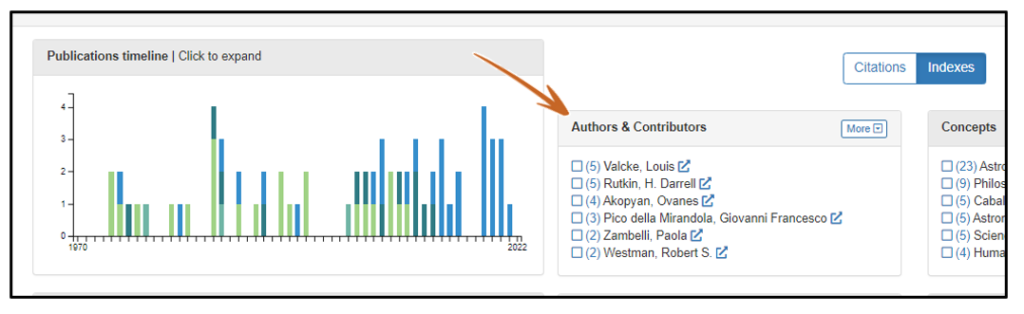Teaching with IsisCB Explore: Research Papers
Finding a topic and sources
(1) Initial search. Do a search for a term or use the Browse button to start with everything in the database. For our example, we’ll use the search term “magic.” Focus your attention on the Citations and Indexes columns.
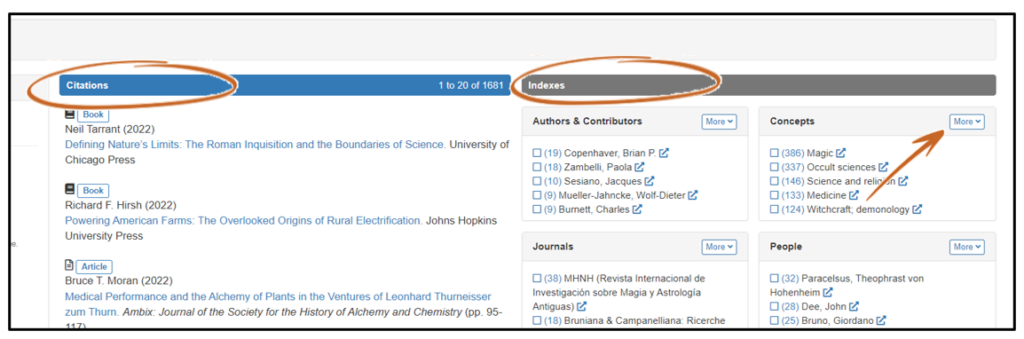
(2) Find related terms. Use the “More” button in index boxes to open up a list of the top 100 items. Scroll until you see a term that sounds interesting. Let’s try “Christianity,” which has 26 items associated with it.
At this point, you can click on the empty blue box icon on the left, to limit the list, which will now show only those items related to “Christianity.”

(3) More filtering. After a couple of further filters—“Renaissance” in Time periods and “English” in Language (on the left side)—the search result shows two books that look interesting.

(4) The citation record. Let’s look at the salacious sounding book on sex and witchcraft. On that page, you find a link to the author page (helpful for finding out more about him and his publications). There’s a book review citation—always welcome. And links to help access to the book or article.

(5) Similar citations. Now, look at the right side of the page. You’ve got 20 similar citations already selected for you based on the subject matter of the book. Some of these will likely go right into your bibliography.

(6) Reading the indexes. Now let’s look again to the right side of the page. Click on the Indexes tab. These index boxes are built from the list of similar citations. They show authors, concepts, and other terms that should be relevant to the book or article you are looking at. Students can use this area to expand their understanding. They might find the term “occult sciences” useful for doing further searches. Or they might want to know more about the person Pico della Mirandola. Some will be surprised that there’s a whole journal devoted to the history of alchemy.

(7) Person or concept record. Let’s explore further. To know more about any one of these people, concepts, or publications, just click on the pop-out icon to the right of the term or name. Voila! You have a page that tells you all about the item and works related to it. Let’s look at Pico’s page:

(8) Outside links. Scroll down below the map to see links to other resources. Search these with a single click. They can provide a fast introduction to a person or topic, as well as other bibliographic or archival sources for a deeper dive. Here you can talk about the Stanford Encyclopedia, or the Archive Grid, or the Consortium for History of Science, Technology, and Medicine.

(9) Reading the indexes part II: historiography. Let’s turn to the Indexes for Pico’s record. With the index tab open, look at the timeline of publications—people have studied him a lot. Now, look to the Author index. Who are the top authors? Three people stand out. Click on their pop-out icon to find out more about them.